3.4. Classification Manager Revit

The Classification Manager is a module of the “BIM Interoperability Tool” plugin which allows to manage some properties by giving access to a pick list giving for example access to the structure of a classification (IFC 2×3, IFC 4, Uniformat, DIN276…). The IFC classification allows to send objects in the right IFC classes and types (1 IFC scheme possible per project, either IFC 2×3 or IFC4). The Uniformat and DIN276 classifications can be used in parallel in Revit and in parallel with an IFC classification. This tool also allows to complete several fields in one manipulation (for example the numerical code and the name of a classification level).
- Install the “BIM Interoperability Tool” plugin for your Revit version:
- Go to the Autodesk desktop application (installed at the same time as Revit), select Revit and search for the plugin corresponding to your version:
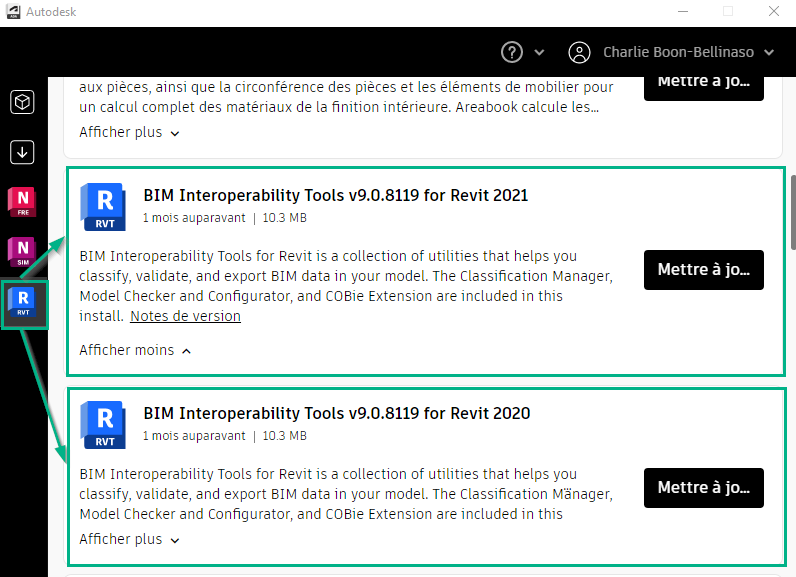
Tutorial des manipulations :
- In the “BIM interoperability” tab, Load the file “EN classification managerDatabase CRTIB.xlsx“(take the most recent version, included in the .zip packages), to make available the Uniformat classification and the IFC classifications. This file compiled by the ITRC-B includes the Uniformat II 2010, DIN 276 (3 levels), IFC 2X3 and IFC 4 classifications.
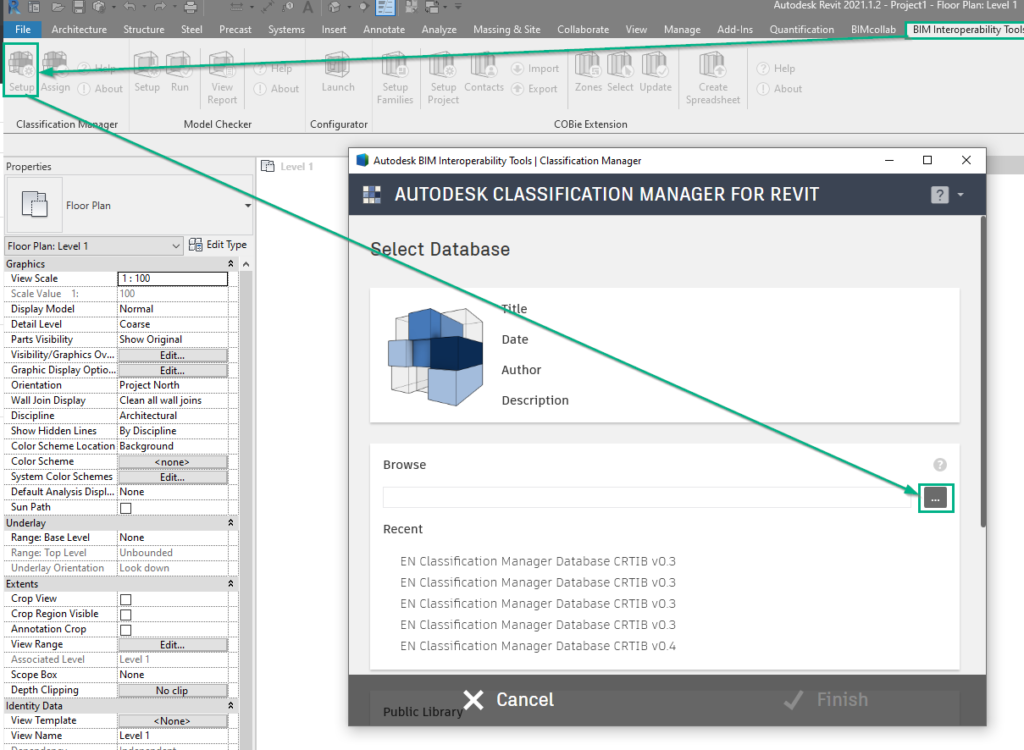
- The TYPE parameter IfcExportAs will be created in the project when loading this database.
Example of assigning a property for uniformat classification using the Classification Manager:
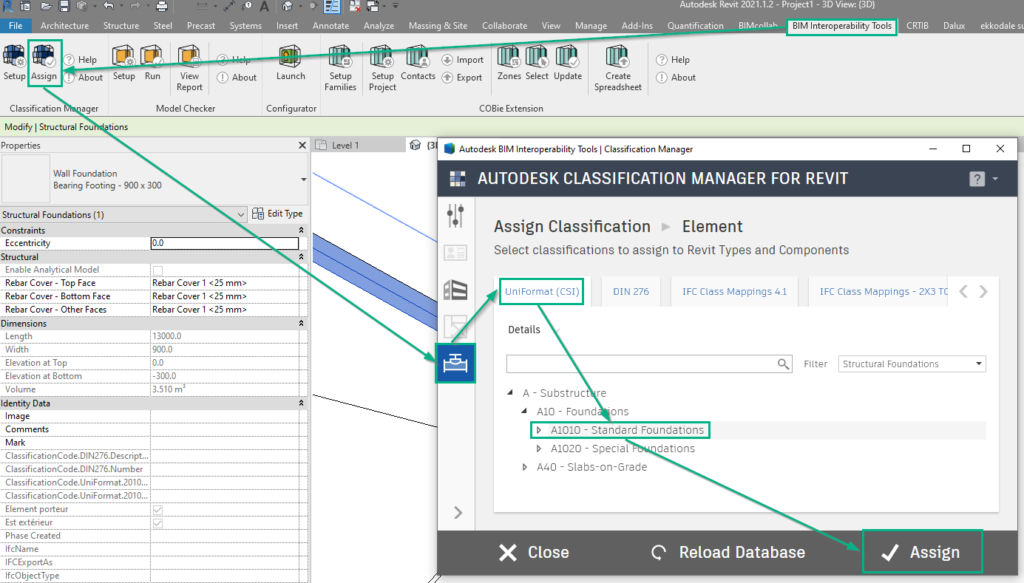
Result in Revit :

- After installing the plugin, it is advisable to create keyboard shortcuts: “File>option>User interface>Keyboard shortcuts” for :
- 1. Open the classification manager assignment: example AC for Assign Classification
- 2.If you are using AIA Editor: open the AIA parameters input box: example AP for Assign Properties (note that this shortcut already exists in English for groups, so you must change it or choose another one)
- 3. If using Palette GID: nothing to configure because the palette opens automatically when an object is selected.
- We recommend not to use the predefined “UniFormat and MasterFormat Database” in Autodesk Interoperability Tools-Revit 2023, because in case of using that, you will get the classifications as a “Type” property instead of “Instance” property.
